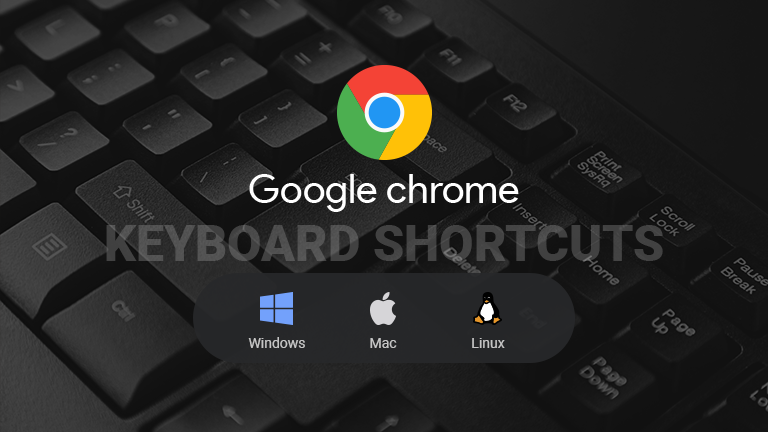
Today, Google Chrome is our go-to’ safe point, when we need to browse something on the internet. Statistics have pointed out that most people around the globe look for answers on Chrome, as compared to Safari, Internet Explorer, Opera, or Firefox. As of April 2020, the Chrome browser owns 70 % of usage share compared to other browsers, whether it was a desktop, smartphone, or tablet usage.
For me personally, the Google Chrome browser is my most preferred browser for so many ways. I mean it is fast, updated, and what more- I still remember there was a time when I was pondering over the simple thought, ‘How do I open chrome’? Now, of course, I have learnt a lot over the years. I can get things done smartly in a short time. It’s no secret that we all need to ‘Work Smart’, ‘Work Efficiently’, and not just slog around a lot.
But you also need to know how to use the Chrome shortcuts if you need to work smart? Guess what, that is what I have in store for you! This page will give you a fabulous chrome shortcut cheat sheet to make your work go faster.
Oh yes, I would like to remind my Chrome shortcuts hacks are just for the humble Google Chrome users and also if you are on a lookout for chromebook keyboard shortcuts.
I do know, many of you may be content marketing experts, digital wizards, and even social media promotions managers. Just like me, time is precious for you too. So, a few tips on ‘How to use Google Chrome faster’ are always a Value Addition to your work, right?
I am sure you would have experienced moments, when you accidentally closed a tab, blurted out the conventional ‘oh gosh’, fumbled up a bit, trying out how to get back on that page quickly. Yeah, you have company, and I have been in this silly mess so many times 🙂
Similarly, have you noticed that playing with the keys on Windows, Mac, and Linux is quite different? In the early days, browsing the internet was more frustrating. Does this sound familiar to you?
If you and I are on the same page now, then I would be most happy to share, how to leverage your Chrome skills with 21 basic, yet fantastic Google Chrome Shortcuts in the easiest possible manner. Apart from this, get experimentative and learn the various google drive shortcuts in the upcoming blogs.
Table of Contents
An art learned is never a waste, as your skills will get finer like old wine”. With technological evolution moving at rocket speed, you need to catch up and stay updated and ahead of the competition with new skills.
These are two lessons I had learned in the world of digital marketing. 🙂
Over the years, I have spent endless hours on research on how to work better, boost my productivity, and also close the projects in my pipeline in a smooth and phased out manner.
But today, these chrome keyboard commands are my tech lifesavers. I use them every time I am on a PC or laptop and trust me, you will get addicted to the ease at which it helps you complete the work.
So, sip into your coffee and come along to Learn How to Browse the Internet via Chrome Shortcuts
Suppose, I used Chrome to download a file a while back and felt like checking it out today; what do I do?

| System Used | Key 1 | Key 2 | Key 3 |
|---|---|---|---|
| Windows | Ctrl | J | |
| Mac | ⌘ | Option | L |
| Linux | Ctrl | J |
Freaked out by closing a tab without a second thought? Well, this is my easy shortcut to get back on that page.
| System Used | Key 1 | Key 2 | Key 3 |
|---|---|---|---|
| Windows | Ctrl | Shift | T |
| Mac | ⌘ | Shift | T |
| Linux | Ctrl | T |

Research involves toggling around, and that does waste a crazy amount of undefined time. I open multiple tabs in one go and make inferences from all. With navigational shortcuts, this chore is a breeze for me!
Below learn the shortcut for opening New Tab technique easily
| System | Key 1 | Key 2 | Key 3 |
|---|---|---|---|
| Windows | Ctrl | PgUp | |
| Mac | ⌘ (Command) | Option | Left Arrow |
| Linux | Ctrl | PgUp |
| System Used | Key 1 | Key 2 | Key 3 |
|---|---|---|---|
| Windows | Ctrl | PgDn | |
| Mac | ⌘ | Option | Left Arrow |
| Linux | Ctrl | PgDn |
Excel sheets can be your work bestie for organizing and analysing a ton of work. With the vast amount of data to play with, who doesn’t crave for a shortcut? I do!!! So, here’s the sleek shortcut to switch tabs in excel
The trick is simple. If you want to hop to the right side, just click on Ctrl /Cmd and click on Page down. Then If you want to hop to the left side, just click on Ctrl /Cmd and click on Page up.
| System | Key 1 | Key 2 | Key 3 |
|---|---|---|---|
| Windows | Ctrl | Pgdn /PgUp | Right/Left |
| Mac | Option | Up/Down | |
| Linux | Ctrl | Pgdn /PgUp | Right/Left |
Done with a tab? Ok, don’t bother extending your hand right up to the ‘X’ button. Instead, this trick is as easy as a wink! Try it right now on another page (coz you don’t want to lose my tips) and come back. Wasn’t that convenient beyond words? Also, this will help you understand how to close the window shortcut for mac with just two keys.
By the way, in case you are on a wild hunt on the best way to close tab shortcuts via firefox, the same Windows helps a lot.
| System Used | Key 1 | Key 2 |
|---|---|---|
| Windows | Ctrl | W |
| Mac | ⌘(Command) | W |
| Linux | Ctrl | F4 |
Have you tried to open a new tab in chrome? It’s super easy. Just go for the Ctrl/ Cmd and the T button. You have reached your destination!!
| System Used | Key 1 | Key 2 |
|---|---|---|
| Windows | Ctrl | T |
| Mac | ⌘(Command) | T |
| Linux | Ctrl | T |
Trailing back onto a closed tab is like calling someone from a deep sleep. I mean, when you have a pile of work smiling at you, a closed tab would unfortunately be your biggest enemy of the moment. That is when I love this quick fix solution from Chrome.
In case you need to take a shortcut to go back to a closed tab in Chrome, the route is simple. Check out the formula that needs three keys such as the command + shift + T for the Mac, Windows and Linux users.
| System Used | Key 1 | Key 2 | Key 3 |
|---|---|---|---|
| Windows | Ctrl | Shift | T |
| Mac | ⌘(Command) | Shift | T |
| Linux | Ctrl | Shift | T |
Could you possibly think of a great way to open a link via keyboard shortcut keys on Chrome? This list is a one stop where you would find a feasible solution to use Chrome effectively with the help of Shortcut keys.
| System Used | Key Combination |
|---|---|
| Windows | Ctrl +Click |
| Mac | ⌘(Command) + Click |
| Linux | Ctrl +Click |
Just above, I mentioned that you could jump around from one tab to another. Attempted this cool shortcut? If so, I will show you one more to try out. It is all about how to minimize windows in chrome.
Now, in case you have opened a couple of windows and you need to read and recheck them, your mouse will make its way into each window.
Now, what if you don’t want to take your hands off from the keyboard? I have a shortcut that allows you to just minimize one window that you are actively and hop onto the next one.
| System Used | Key 1 | Key 2 |
|---|---|---|
| Windows | Ctrl | M |
| Mac | ⌘(Command) | M |
| Linux | Ctrl | M |
Let’s play peek-a-boo with the cursor this time. Many times, when I am busy typing on my keyboard, my cursor seems to have gone in mid-air. Then suddenly, I need to Google out a fact. Have you faced this moment?
Frankly, to re-track, the cursor is like reaching out for a needle in a haystack. God knows, where she wanders away! Do you know how to use the right shortcut key for google search textbox ?
Also, did you just read along the page or try to change the chrome shortcuts right now. Practice makes perfect after all.
| System Used | Key 1 | Key 2 |
|---|---|---|
| Windows | Ctrl | L |
| Mac | ⌘ (Command) | L |
| Linux | Ctrl | L |
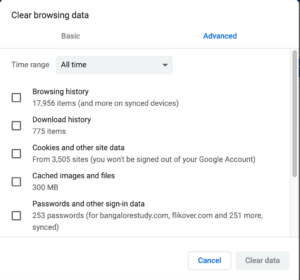
Read a lot? Now, it’s time to wipe it all out from the browsing history. All it takes is a second and voila, the data has been wiped out. In the past, I have to get into the History page and close off each ‘X’ button. Alternatively, as per various time frames (delete all links for today, or the past two weeks or one month), pages are listed out and then it wipes all the links.
But this Chrome shortcut allows you to delete the browsing data immediately. It is easy and so fast. When you do it side by side with your work, the hassles of hoarding up into your storage space almost stands next to nil!
| System Use | Key 1 | Key 2 | Key 3 |
|---|---|---|---|
| Windows | Ctrl | Shift | Delete |
| Mac | ⌘ (Command) | Shift | Delete |
| Linux | Ctrl | Shift | Delete |
Social Media Marketers are known for carving their creativity in every step they take. If you are a ‘keybored’ person like I am, you need to crack down a large chunk of work in this way,
Hey buddy, no force, just try and you would get addicted to this shortcut to add www and com without having to type it. Cool, huh?
Liked something that you came across? For me, I have to bookmark something that I would like to read again or review in the future. Bookmarking helps you come back to the page when you have time to absorb the content at your pace. With a simple shortcut, this chore can be easily executed on Windows, Linux, or Mac.

| System Used | Key 1 | Key 2 | Key 3 |
|---|---|---|---|
| Windows | Ctrl | Shift | O |
| Mac | ⌘ (Command) | ⌥ (Option | B |
| Linux | Ctrl | Shift | O |
Sometimes, I would like to check out files that need not catch the attention of Cookies. In order to stay invisible, and engage in a privacy browsing through Google Search using a keyboard shortcut, how do you do it?
So, that is when I use the Incognito Mode. The biggest highlight is that no one gets to view what you have just viewed. So, privacy is like the icing of this concept and I love this idea! Getting into the James Bond style of observation can be done with a quick Chrome shortcut as mentioned right below.
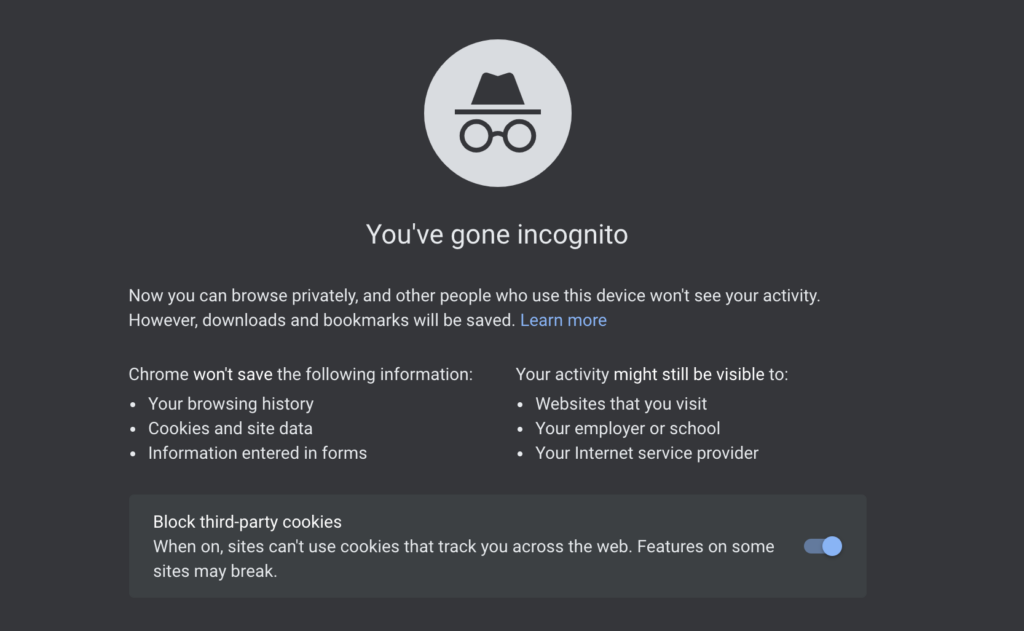
| System Used | Key 1 | Key 2 | Key 3 |
|---|---|---|---|
| Windows | Ctrl | Shift | N |
| Mac | ⌘ (Command) | Shift | N |
| Linux | Ctrl | Shift | N |
There are times when I just keep hovering aimlessly from one site to another. Then, my mind reaches a point when I try to connect with facts.
But you know what; I would have closed that page by then. Yeah, I know how it feels. So frustrating?Let’s try these keys to open the history page.

| System Used | Key 1 | Key 2 |
|---|---|---|
| Windows | Ctrl | H |
| Mac | ⌘(Command) | Y |
| Linux | Ctrl | H |
There are those moments when the page just turns into a sleepy Jughead and simply stops refilling in the latest content feeds. That would leave me stranded in the middle of nowhere.
| System Used | Key 1 | Key 2 | Key 3 |
|---|---|---|---|
| Windows | Ctrl | R | |
| Mac | ⌘ | Shift | R |
| Linux | Ctrl | R |
Hopping from one email account to another is so bugging! If you have an email id for personal and another for professional, the switch of the login user is something you would have wasted time on, right? Let’s try this small shortcut for a quick user switch!
| System Used | Key 1 | Key 2 | Key 3 |
|---|---|---|---|
| Windows | Ctrl | Shift | M |
| Mac | ⌘(Command) | Shift | M |
| Linux | Ctrl | Shift | M |
As a digital freak, I love reading a lot as I work and even on the go.Sometimes, when an interesting feed pops up, I know I must keep it for later use. You can carry on with your desktop or laptop work, get that page bookmarked without troubling the limbs. After all, being smart is the order of the day!
| System Used | Key 1 | Key 2 |
|---|---|---|
| Windows | Ctrl | D |
| Mac | ⌘ (Command) | D |
| Linux | Ctrl | D |
Looking for a word is often so taxing, and that is one reason I have fallen for the Find Bar. Suppose you need to search the word or a phrase like ‘close tab shortcut in chrome’ , type into a Find bar, and voila it comes through in a highlighted format.
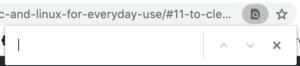
| System Used | Key 1 | Key 2 |
|---|---|---|
| Windows | Ctrl | F |
| Mac | ⌘(Command) | F |
| Linux | Ctrl | F |
Done with your date with Google Chrome? Ok,wanna learn how to quit from Chrome browser in a wink? Often people search how to close the window shortcut for windows 10 and that is what made me share this high value tip for you. Try it and see how easy it could be.
| System Used | Key 1 | Key 2 | Key 3 |
|---|---|---|---|
| Windows | Alt | F | X |
| Mac | ⌘(Command) | Q | |
| Linux | Alt | F | X |
How does the normal working day go on for you? Mine is jam packed with hustles and bustles and a few small talks with my Mac. We seem to be in a relationship for many years, and trust me, these shortcuts have helped me handle this aesthetic babe with care.
Now, if you are a Mac user, you would understand what I mean. Though Windows, Linux and Mac can use Google Chrome, it is the way they operate that makes them different. If you are caught up trying to close multiple windows on the Mac, this shortcut will help you and wiggle out of the mess in one keyboard shortcut.
| System Used | Key 1 | Key 2 |
|---|---|---|
| Mac | ⌘(Command) | W |
Yeah, you read that right? Pretty sophisticated , huh?
Join the Bandwagon of Smart Work with Chrome Shortcuts
Often, I have found that these simple shortcuts help my work go faster. This, in turn, gives me peace of mind to streamline my thoughts and seriously that has contributed a lot to the way I handle my responsibilities.
If you are a budding content marketer, or perhaps a techie with loads of work, these shortcuts would surely help you out. Therefore, shortcuts are the smart way of handling work. I encourage you to try them as you read each of these shortcuts.
At any point, if a doubt bubbles up, hey scribble down your thoughts in my comment box. I would be most happy to shoot back a tip asap!
Founder & CEO @ LogicRanks, (Simply Put, I’m in charge of this exciting venture and we’ve some EPIC blogs taking shape). Gotcha 14+ year entrepreneurial ride where I have donned the "Strategic digital marketer and multi-faceted business consultant” cap. That got me unfolding these awesome blogs published here. Nonetheless, my versatile experience & learnings in real-time, proven digital marketing ventures & notable business journeys are wrapped with innovation, research, and result-oriented accolades. Stay with me on this journey :)
Related Blog Posts
Guerilla Marketing Ideas that Leverage Business Visibility
Omni Channel Marketing: How it Perfects Omni Channel Commerce?
Omni Channel Commerce: How to Provide Seamless, Unified Shopping Experiences?
Top Marketing Platforms to Grow Businesses
The Consumer – Omni Channel Distribution Relation
What is First Party, Second, Third Party, and Zero Party Data?
Dental Marketing Ideas to boost sales for Dental Clinics and Hospitals
37 Video Marketing Ideas to improve your video marketing